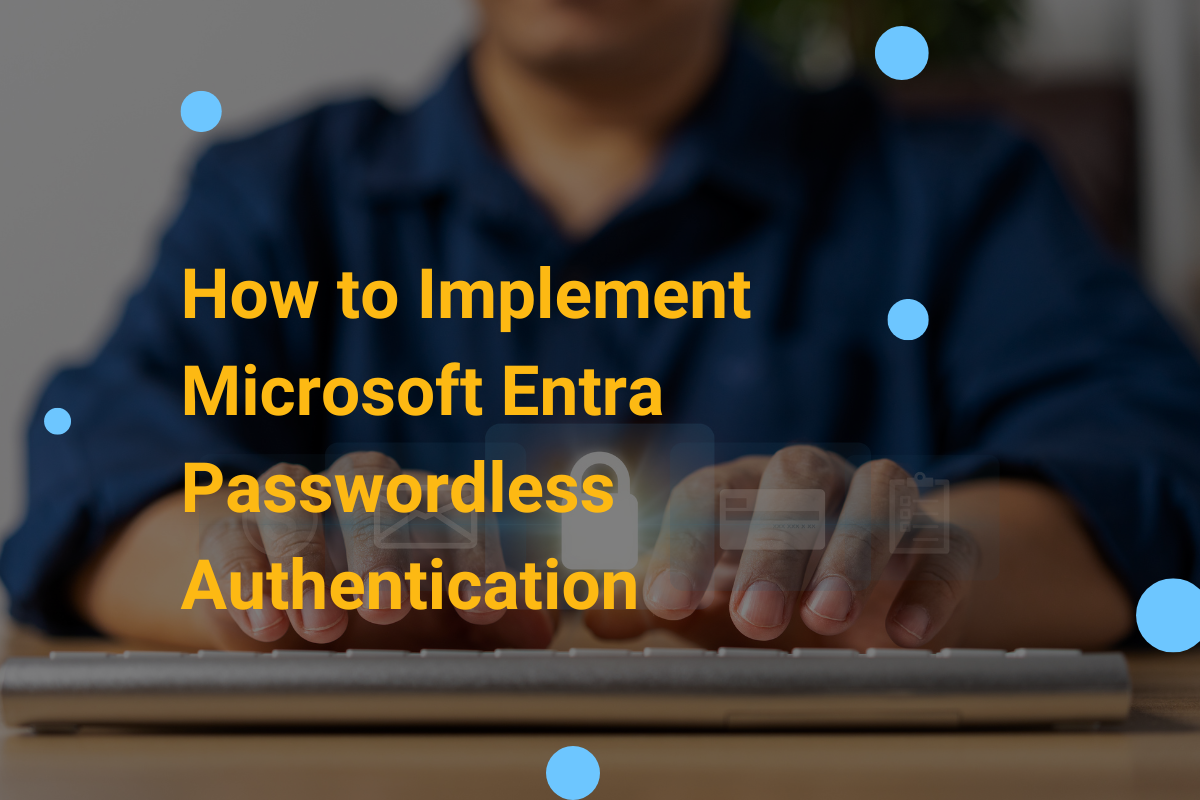Passwords are vulnerable to breaches, phishing, and credential stuffing attacks, leading many organizations to adopt passwordless authentication solutions. Microsoft Entra, a comprehensive identity and access management (IAM) solution, offers robust authentication capabilities that significantly enhance security while simplifying user access.
In this guide, we will walk you through the steps to implement Microsoft Entra, explaining how this solution can streamline your organization’s security while reducing the risks associated with password-based logins.
What is Microsoft Entra Passwordless Authentication?
Microsoft Entra allows users to access corporate resources without the need for traditional passwords. It leverages alternative authentication methods like biometrics (fingerprint or face recognition), PINs, or hardware-based keys, providing a more secure and user-friendly approach to login.
By eliminating the password, Microsoft Entra helps organizations mitigate the risk of password-related vulnerabilities and enhances both user experience and operational efficiency. The solution integrates seamlessly with Microsoft 365, Azure Active Directory (Azure AD), and other Microsoft ecosystem tools.
Benefits of Passwordless Authentication with Microsoft Entra
Improved Security: Passwordless authentication significantly reduces the risk of phishing, credential theft, and brute-force attacks that often target weak passwords.
Enhanced User Experience: Simplifying the login process by removing passwords increases user satisfaction and reduces the friction of password resets.
Reduced IT Overhead: Less dependency on password management means fewer help desk calls related to forgotten passwords, saving time and resources.
Regulatory Compliance: Microsoft Entra’s passwordless solution meets industry standards like MFA (multi-factor authentication) and compliance frameworks (e.g., GDPR, HIPAA).
How to Implement Microsoft Entra Passwordless Authentication: A Step-by-Step Guide
Step 1: Prepare Your Environment
Before implementing passwordless authentication, ensure that your organization’s environment is ready. Here are some preliminary steps:
Verify Azure AD Integration: Microsoft Entra relies on Azure Active Directory (Azure AD) for identity management. Make sure your organization is using Azure AD for managing users, devices, and apps.
Enable Multi-Factor Authentication (MFA): MFA is a prerequisite for going passwordless in Microsoft Entra. Make sure MFA is enabled for your organization’s users. This ensures that a second layer of security is added to the authentication process.
Assess User Readiness: Not all users may be ready for passwordless authentication immediately. Conduct a readiness assessment, ensuring users understand the new process and have compatible devices.
Step 2: Choose the Passwordless Authentication Method
Microsoft Entra supports several passwordless authentication methods. Choose the one that best suits your organization’s needs:
Windows Hello for Business: This method uses biometrics (facial recognition or fingerprints) or a PIN for login. It’s particularly suitable for employees who work on Windows devices.
Microsoft Authenticator App: Users can authenticate via the Microsoft Authenticator app on their mobile devices. This method supports biometrics or PINs, ensuring secure login without passwords.
FIDO2 Security Keys: Hardware-based keys provide a physical token to authenticate users. FIDO2 keys are ideal for users who require highly secure authentication methods, especially in industries with strict regulatory requirements.
Temporary Access Pass: A one-time passcode can be generated and sent to users who don’t yet have a registered passwordless method. This is particularly useful during the onboarding process.
Step 3: Set Up Microsoft Entra Passwordless Authentication in Azure AD
Now that your environment is ready, it’s time to configure Microsoft Entra Passwordless Authentication:
Sign in to the Azure AD Portal: Go to the Azure Active Directory admin center.
Navigate to Security: In the left-hand panel, click on Security, and then select Authentication Methods.
Enable Passwordless Authentication: Under Authentication Methods, select Passwordless. You will see options for enabling Windows Hello for Business, FIDO2 Security Keys, or Microsoft Authenticator App.
Configure Policies: Set up access policies to define which authentication methods are allowed for different user groups. These policies will determine who can use each passwordless authentication method.
Test Configuration: After configuration, test the setup with a test user account to ensure that passwordless login is functioning as expected.
Step 4: Enroll Users in Passwordless Authentication
Once your authentication method is configured, it’s time to enroll your users:
Invite Users to Enroll: Depending on the authentication method you’ve chosen, you can either automatically prompt users to enroll when they sign in, or send them an invitation to complete their setup.
For Windows Hello for Business, users can enroll their device during their first login.
For Microsoft Authenticator, users will need to install the app and register their biometric or PIN settings.
Ensure Multi-Factor Authentication (MFA) is Enabled: Users must have MFA enabled as part of the enrollment process. For FIDO2 Security Keys, users will need to register their hardware keys.
Monitor Enrollment Progress: Use the Azure AD portal to track the enrollment process. You can see which users have successfully enrolled and who may require additional assistance.
Step 5: Communicate and Train Users
Effective user communication and training are crucial for a smooth transition to passwordless authentication. Ensure that users understand how to set up their authentication methods and why this change is happening.
Provide Detailed Instructions: Share guides and videos on how to set up passwordless authentication with the chosen method (e.g., setting up Windows Hello or the Microsoft Authenticator app).
Offer Support: Offer support for users encountering issues during the setup, such as enrolling their biometric data or setting up security keys.
Update IT Policies: Inform IT teams of the new policies and provide them with troubleshooting guides.
Step 6: Monitor and Manage Passwordless Authentication
Once your organization has fully implemented Microsoft Entra, ongoing monitoring and management are essential:
Monitor Sign-In Logs: Use Azure AD sign-in logs to monitor user authentication attempts and identify any issues with the authentication process.
Adjust Policies as Needed: Over time, you may need to refine authentication policies based on user feedback or security requirements.
Review Security Reports: Regularly review security reports and audits to ensure that authentication is functioning securely and that no unauthorized access is occurring.
Best Practices for Microsoft Entra Passwordless Authentication
Communicate Changes Early: Ensure that employees are aware of the upcoming changes and give them time to enroll in passwordless authentication methods.
Start with a Pilot Group: Test the passwordless setup with a smaller group before rolling it out organization-wide. This helps to identify potential issues early on.
Promote User Adoption: Offer incentives or recognition for users who quickly transition to the new passwordless methods, and highlight the security benefits.
Stay Updated: As Microsoft continues to enhance Entra and Azure AD, stay up to date with new features and security enhancements related to passwordless authentication.
Conclusion
Implementing Microsoft Entra Passwordless Authentication can transform your organization’s security posture by reducing the risk of password-related vulnerabilities. By following this step-by-step guide, you can deploy a secure, user-friendly authentication system that enhances security, boosts productivity, and simplifies user access management.
The future of authentication is passwordless, and Microsoft Entra is at the forefront of this shift, helping businesses stay ahead of the curve in both security and user experience.
Check out our previous article to dive deeper into the topic: Microsoft Entra: Embrace Passwordless AuthN
Ready for a Better IT Experience?